Constant Contact Lead Gen & CRM (formerly SharpSpring) Data with
Google Looker Studio FAQ
Welcome to our App FAQ section! This App FAQ is designed to provide you with quick answers to the most common questions about our app. Whether you’re looking for guidance on app features, troubleshooting tips, or account management help, our App FAQ has you covered. If you don’t find the information you need in the App FAQ, please reach out to our support team for further assistance.
FAQ
My Dashboard Takes Too Long To Refresh.
This might be because of the data limits within your Constant Contact Lead Gen & CRM (formerly Sharpspring) and/or Google accounts. In any case, there are 2 ways in which you can overcome this issue:
- Use ‘Extracted Data’ within Google Looker Studio. In essence, this feature allows you to download the data periodically (i.e. once a day) in the background. Hence, when you start building or updating your dashboard, information doesn’t need to be downloaded in real time once and again.
- Use our ‘Filter’ feature. It allows you to only show the data related to one of the filters you have created in Constant Contact Lead Gen & CRM (formerly SharpSpring). See below a screenshot of where you can find the ‘Filter’ option:
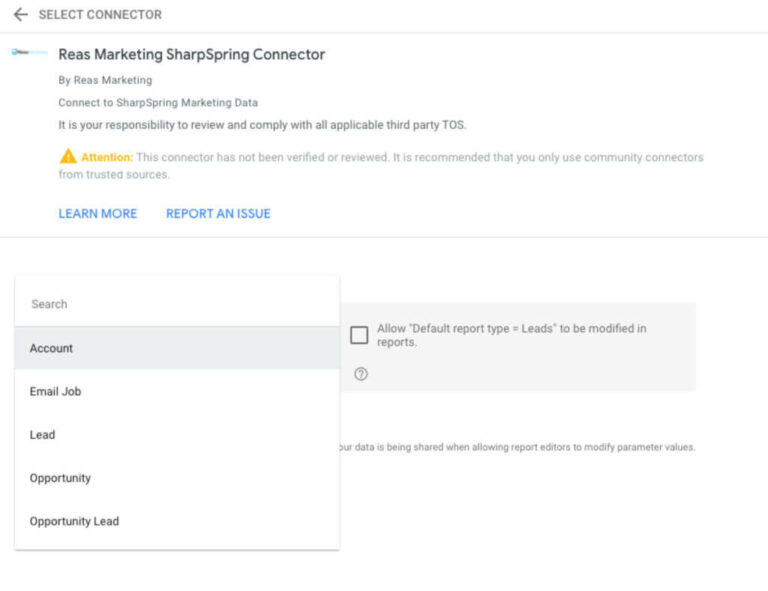
One of the Constant Contact Lead Gen & CRM (formerly Sharpspring) Fields (or Custom Fields) Doesn’t Appear in my Looker.
This is most probably due to the fact that the selected entities (deals, account, contact, etc.) don’t have any values for those fields. In other words, if the fields the graph is showing as a result of your selection don’t include a custom field, it is because none of those deals have any values for that field.
How Can I Access my Account Details?
You can do so by logging into your account here.
How Can I Swap API Keys Between Companies?
In order to enter a new API key, you will have to revoke access to the Reas Constant Contact Lead Gen & CRM (formerly SharpSpring) connector, and then re-add it. To do that, just access the ‘create new data source’ page and remove access for Reas Constant Contact Lead Gen & CRM (formerly SharpSpring) connector from the three dots on the right:
When you create a new data source, you will be prompted to enter a new API key so you can then access with those updated credentials.
