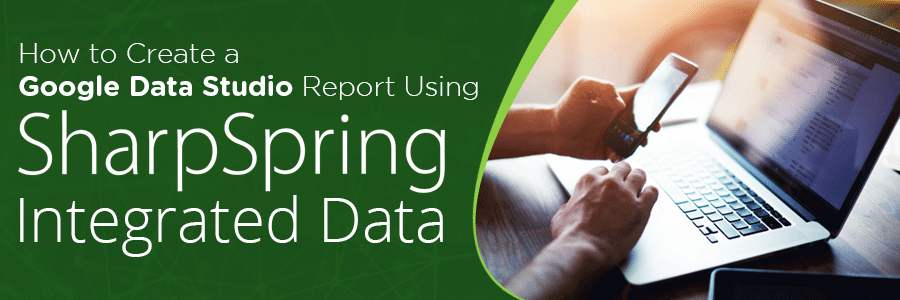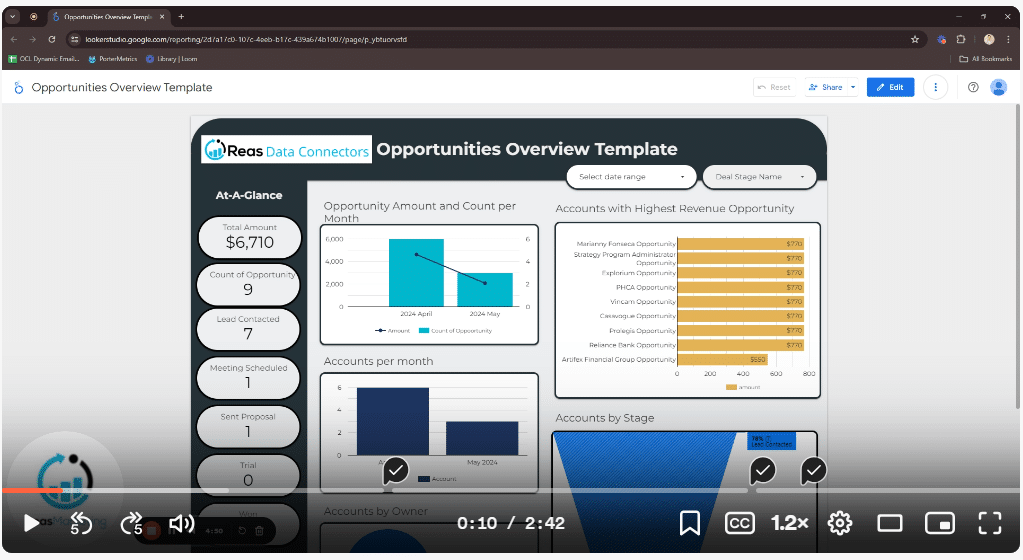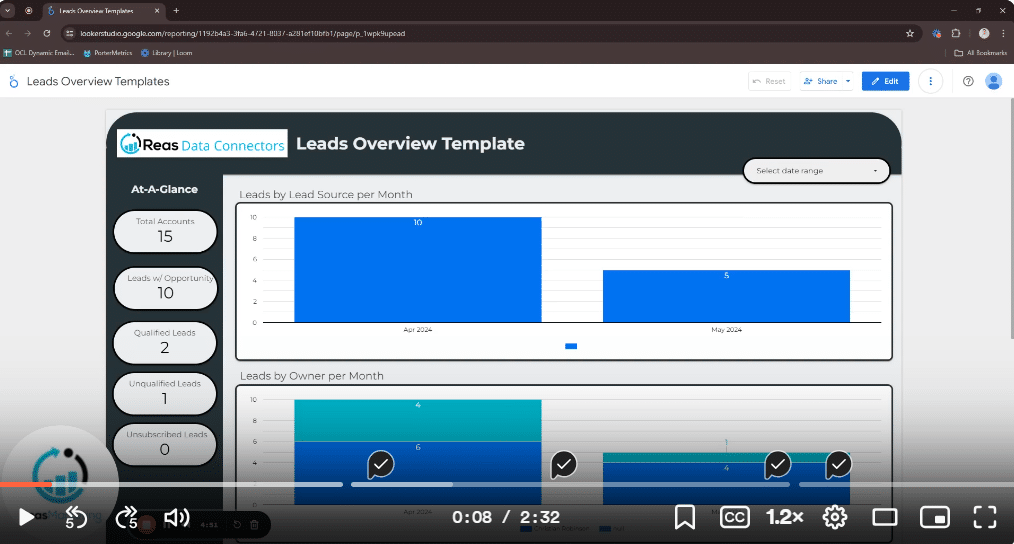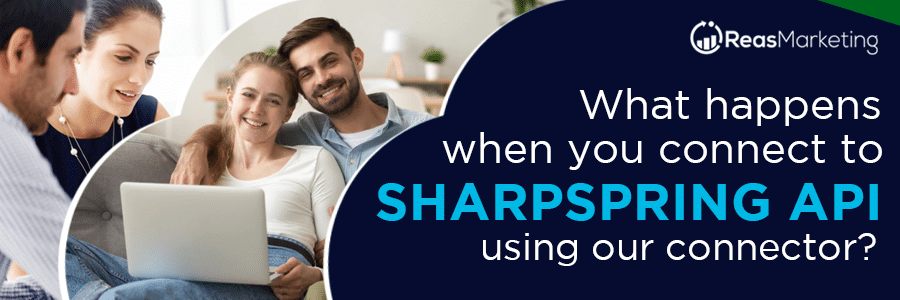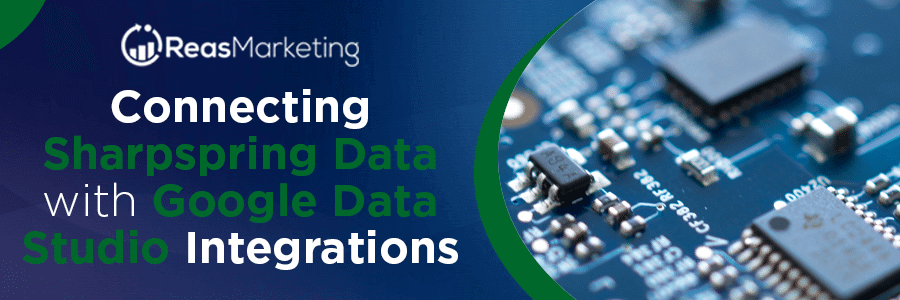Data is hardly useful without the proper tools to analyze, interpret and report them. With that in mind, Google Looker Studio was created as a cloud-based reporting tool that helps to transform data into fully customizable factual reports and interactive dashboards that are aesthetically pleasing, and easily readable and shareable. It is useful for small and large enterprises in gathering data from various sources, sharing insights with team members, and creating easily comprehensible reports through data visualization. In addition, Google Looker Studio reports are dynamic in nature, i.e. they are updated in real-time as updates are made to the data source.
Looker allows data integration from multiple eligible sources. One of such sources is Constant Contact Lead Gen & CRM (formerly SharpSpring). Constant Contact Lead Gen & CRM (formerly SharpSpring), through its comprehensive cloud-based automated marketing platform, and among other features, offers a data-gathering feature that helps businesses to keep track of their marketing efforts, assess performance, and optimize their campaigns.
Getting Constant Contact Lead Gen & CRM (formerly SharpSpring) sales and marketing data into Google Looker Studio is easy with Reas Marketing’s Constant Contact Lead Gen & CRM (formerly SharpSpring) Google Looker Studio Connector. The connector facilitates seamless integration and enables more flexibility with creating and sharing your reports. You can embed your reports on pages like Google Sites, blog posts, marketing articles, yearly reports, etc.
Creating a Google Looker Studio Report with Constant Contact Lead Gen & CRM (formerly SharpSpring) Data
To create a new report in Google Looker Studio with Constant Contact Lead Gen & CRM (formerly SharpSpring) data, you will need to set up Constant Contact Lead Gen & CRM (formerly SharpSpring) as a data source. This can be done with the Constant Contact Lead Gen & CRM (formerly SharpSpring) Google Looker Studio Connector which helps to fetch data from the Constant Contact Lead Gen & CRM (formerly SharpSpring) Marketing Automation platform. It maintains a live connection to your data, meaning that any adjustments made to the data from Constant Contact Lead Gen & CRM (formerly SharpSpring) will be updated in real-time in the Google Looker Studio report.
The two fundamental parts of a Looker report are data sources and widgets. To set up a Constant Contact Lead Gen & CRM (formerly SharpSpring) data source, follow these steps:
- Open https://datastudio.google.com/
- Select the ‘Create’ drop-down menu at the upper left corner of the page
- Select ‘Report’
- On the overlay that appears on the screen, select the ‘Connect to data’ tab
- Search and select ‘Reas Marketing Constant Contact Lead Gen & CRM (formerly SharpSpring)’ in the search box
- Authenticate your account on the following page, and select the ‘Add’ button
- Back on the ‘Add data to report’ overlay, click on the ‘My data sources’ tab
- From the list, select the data source schema you wish to use for your report
- Lastly, click on the ‘Add’ button
The data source is now connected to your Google Looker Studio, and you are a step closer to creating your report. You will see a full list of metrics and dimensions displayed in the data source, and you may add them to your report by clicking the ‘Add to report’ button on the page.
You can proceed to create visualizations to add to the report. Visualizations available include Pie Charts, Bar Charts, Time Series Graphs, Tables, Maps, Scorecards, etc. You can also add design elements, like text boxes, to facilitate understanding of your report.
You should also pay attention to the style and formatting of your report. Whoever the recipient of your report might be – clients, teams, or managers, it will be effective only if it is rightly presented. You can modify the style and formatting of your report through the ‘Theme and layout’ option in the toolbar.
Google Looker Studio also has an option that allows you to embed external content in reports. Google Docs, Google Sheet, online videos, etc. can be embedded to create the optimal experience for your recipients.
To share the created report, simply turn on sharing or invite specific people to view or access the reports and data sources.
Benefits of Creating a Google Looker Studio Report
Creating a Google Looker Studio report has several advantages, some of which we have listed below.
Access to an infinite number of widget options
Unlike Google Analytics, which limits you to 12 graphs or charts in a report, Google Looker Studio allows you to include as many widgets as you want in your reports. You can use this feature to share and explain your data in a variety of ways. There are a variety of widgets to choose from, including:
- Heat graphs, broken down by area, state, or country.
- Graphs like pie charts, time series, etc.
Collect data from a variety of sources
One of Looker most unusual and useful features is its ability to pull data from up to 12 different sources, which you may combine in your reports. This feature turns Google Looker Studio into a one-stop-shop for all your reporting needs and guarantees that your reports are comprehensive.
Easy to share Data Studio reports
While creating your reports, you may wish to get the opinions of your team members, dedicated account managers, or company decision-makers in real-time or otherwise, without any extra stress. You can share a link to Looker and allow others to read and collaborate on the report.
Export Google Looker Studio Reports
Finished report dashboards can be exported in various formats. You can download Looker reports as PDF, Excel document, or export them through Google Sheets or email. Automated email exports can also be scheduled to send PDF versions of reports to recipients.
In conclusion, the flexibility, and benefits that come with Looker allow you to merge several Constant Contact Lead Gen & CRM (formerly SharpSpring) datasets, visualize your Constant Contact Lead Gen & CRM (formerly SharpSpring) Sales and Marketing data, and create real-time reports out of them. All these clear the path towards making insightful business decisions. Use our Constant Contact Lead Gen & CRM (formerly SharpSpring) Google Looker Studio Connector to get you started on this path.